Customizing Your GPD Device: Tips and Tricks for Maximum Performance
GPD devices, known for their portability and robust performance, can be further optimized through a variety of customizations. Whether you own a GPD WIN, GPD Pocket, or any other GPD device, these tips and tricks will help you enhance performance and get the most out of your device.
-
Optimizing System Performance
- Update Drivers: Keeping your drivers up to date is crucial for optimal performance. This includes graphics drivers, chipset drivers, and any other relevant updates.
- How to Do It: Use tools like Windows Update or visit the manufacturer’s website to download the latest drivers.
- Adjust Power Settings: Configure your device’s power settings to maximize performance when needed. For gaming, set your device to "High Performance" mode.
- How to Do It: Go to Control Panel > Power Options and select "High Performance".
-
Enhancing Gaming Experience
- Graphics Settings: Adjust in-game graphics settings to find a balance between performance and visual quality. Lowering settings like shadows, texture quality, and anti-aliasing can significantly boost FPS (frames per second).
- How to Do It: Access the game’s settings menu and adjust the graphics options according to your device’s capability.
- Enable Game Mode: Windows 10 includes a Game Mode that optimizes system resources for gaming, reducing background processes and improving performance.
- How to Do It: Go to Settings > Gaming > Game Mode and turn it on.
-
Storage Management
- Clean Up Disk Space: Regularly clean up your disk to free up space and improve performance. Use tools like Disk Cleanup and Storage Sense.
- How to Do It: Go to Settings > System > Storage and enable Storage Sense, or use Disk Cleanup from the Start menu.
- Upgrade Storage: If you’re running low on space, consider upgrading to a larger SSD or adding an external drive.
- How to Do It: Follow the instructions in your device’s manual to replace the SSD or use USB 3.0/USB-C for external drives.
-
Customizing the User Interface
- Desktop Customization: Personalize your desktop with widgets, themes, and taskbar settings to enhance your user experience.
- How to Do It: Right-click on the desktop to access customization options for themes, icons, and taskbar settings.
- Use Third-Party Software: Applications like Rainmeter can add customizable widgets and skins to your desktop, providing both aesthetics and functionality.
-
Performance Monitoring
- System Monitoring Tools: Use tools like HWMonitor, MSI Afterburner, or Task Manager to monitor system performance and identify potential issues.
- How to Do It: Install the software and use it to track CPU, GPU, and RAM usage in real-time.
Conclusion
By following these tips and tricks, you can customize your GPD device to achieve maximum performance, whether you’re gaming, working, or simply browsing the web. Regular updates, proper settings, and mindful customization can significantly enhance your user experience and prolong the life of your device.
References:
- (2024). How to Update Drivers. Retrieved from Lifewire
- Windows Central. (2024). How to Adjust Power Settings in Windows 10. Retrieved from Windows Central
- PC Gamer. (2024). How to Increase FPS in Games. Retrieved from PC Gamer
- How-To Geek. (2024). How to Free Up Space in Windows 10. Retrieved from How-To Geek
- (2024). How to Upgrade Your Laptop with an SSD. Retrieved from PCMag
- Windows Central. (2024). How to Make Your Desktop Look Cool. Retrieved from Windows Central
- (2024). Best Tools to Monitor System Performance. Retrieved from TechRadar